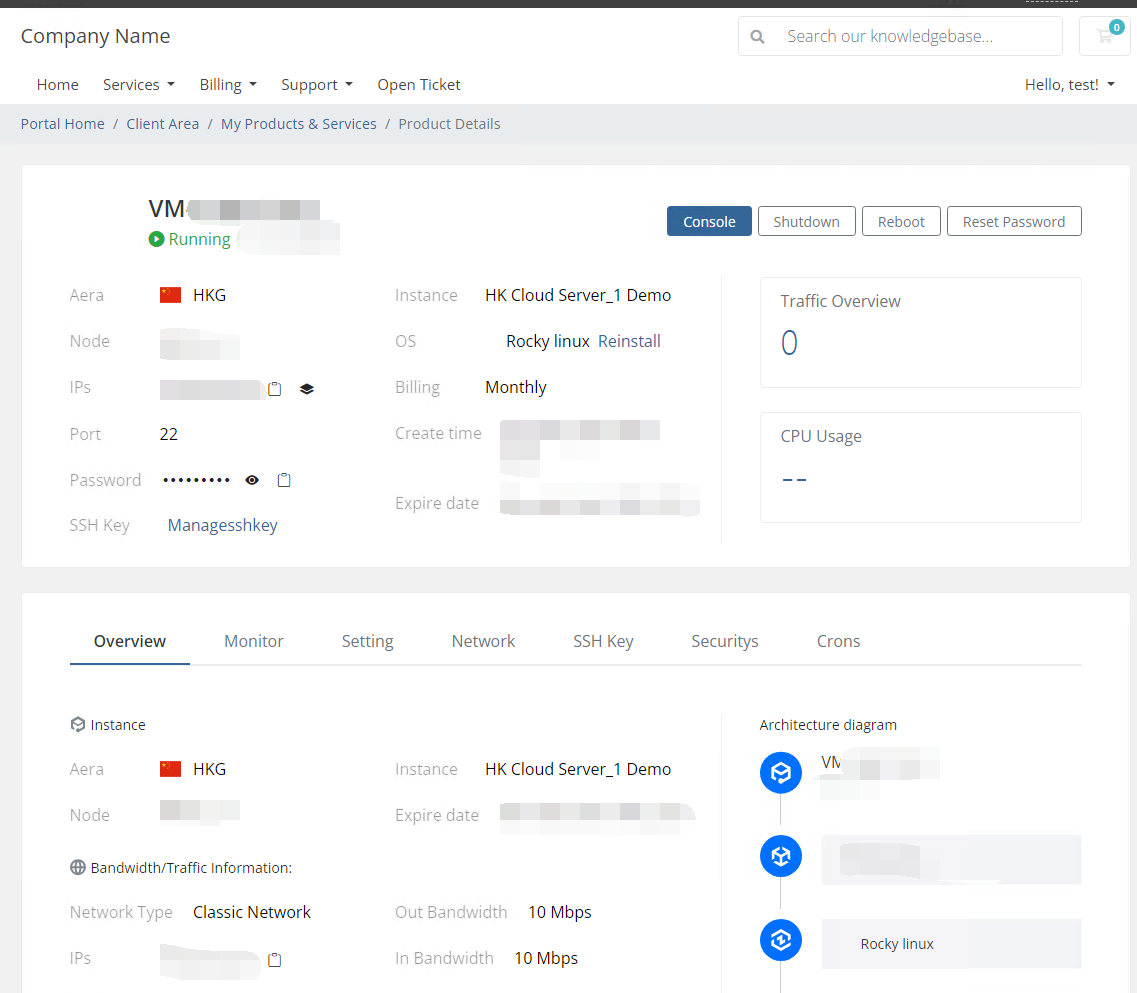Step 1:
Click on Financial Management ->Dealer Region.
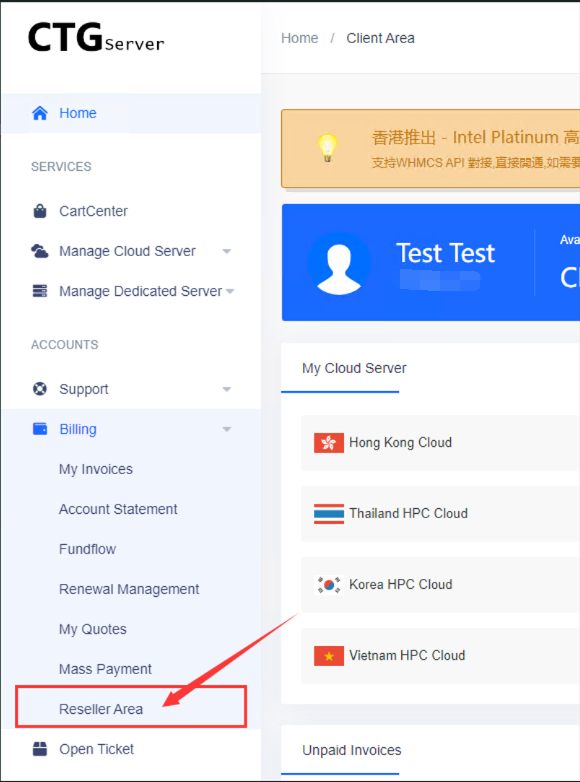
Step 2:
Click on Settings.
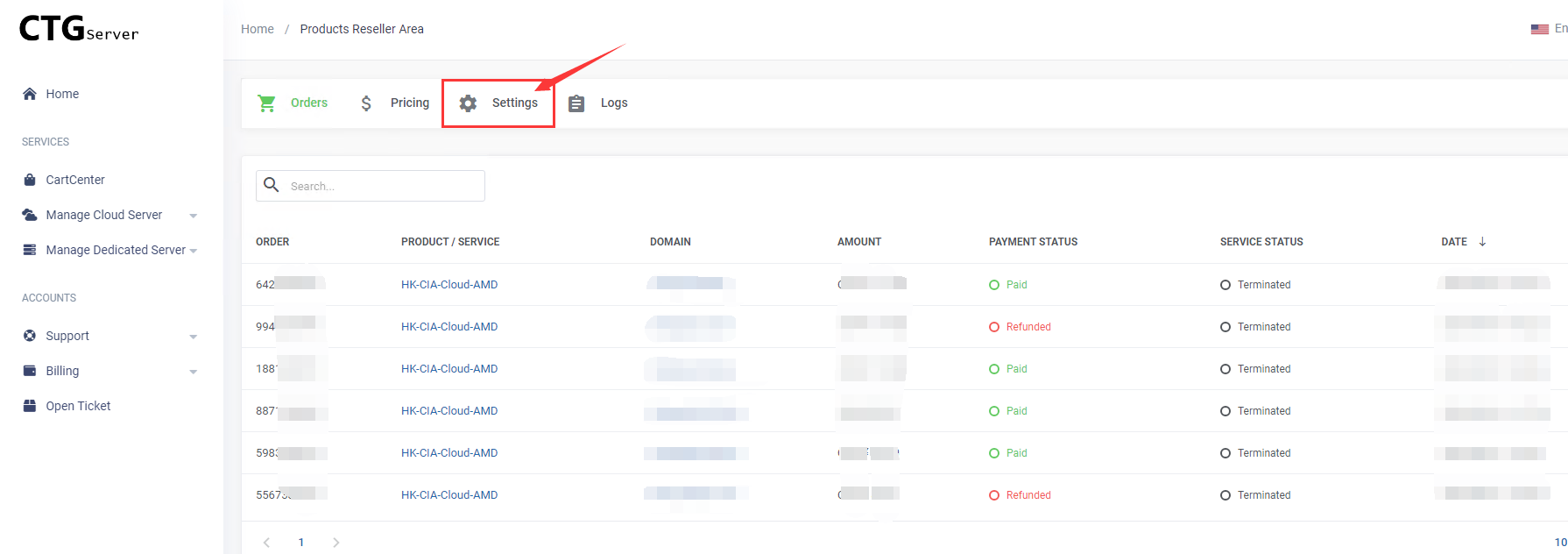
Step 3:
Click on the download plugin in the lower right corner. Upload to the/modules/servers/path in the WHMCS system and decompress.
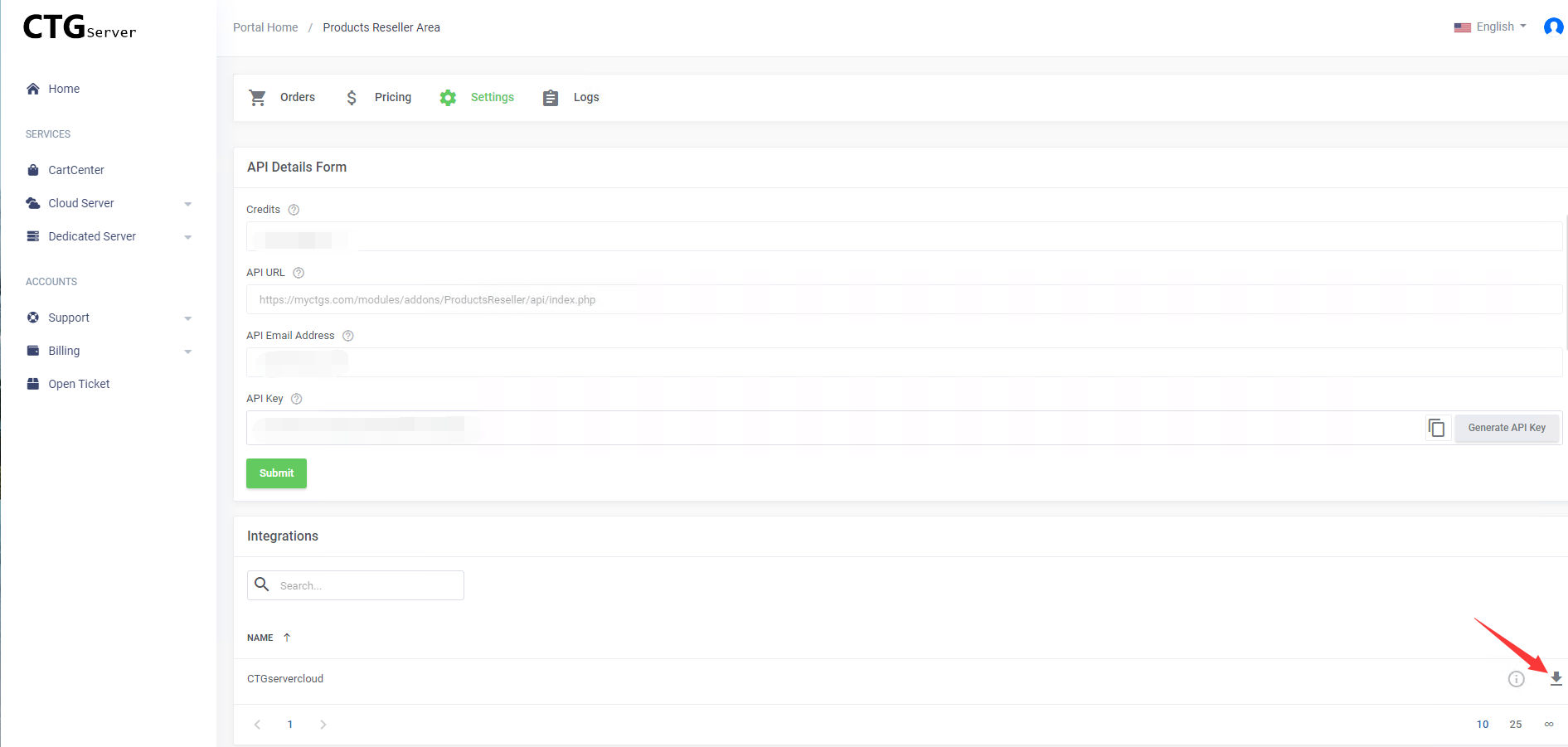
Step 4:
Enter the WHMCS system management backend, and in the server interface, click Add New Server.
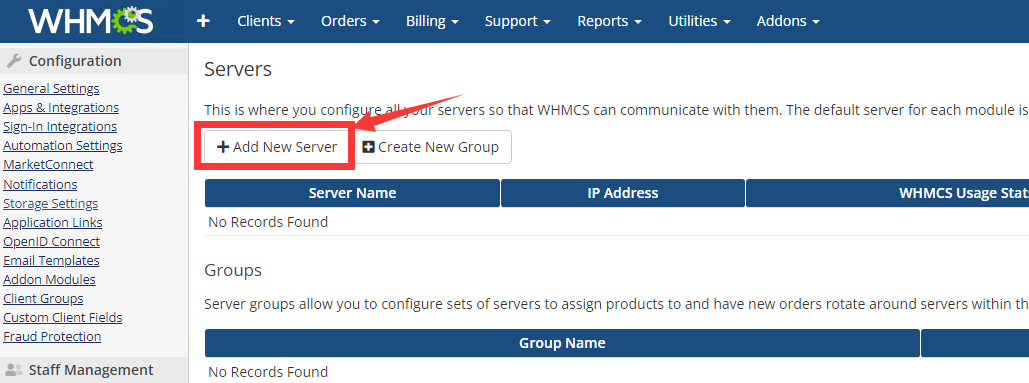
Step 5:
Select the Cloudserver module and enter advanced settings.
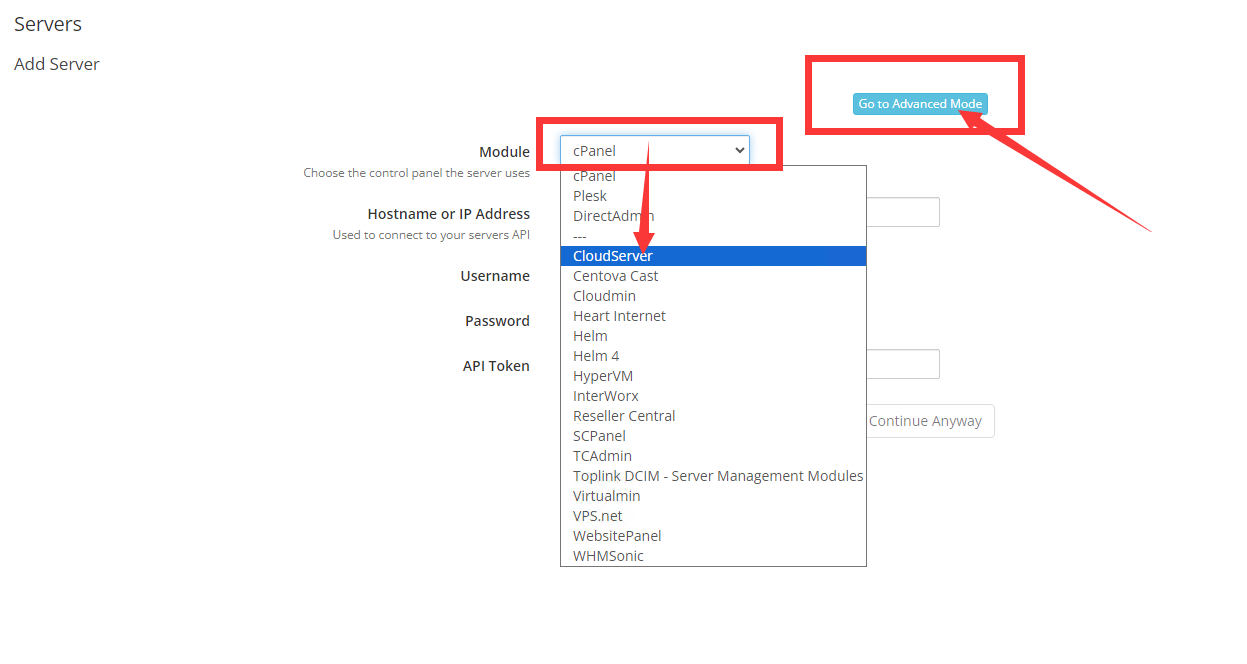
Step 6:
Fill in the name, Hostname is myctgs.com
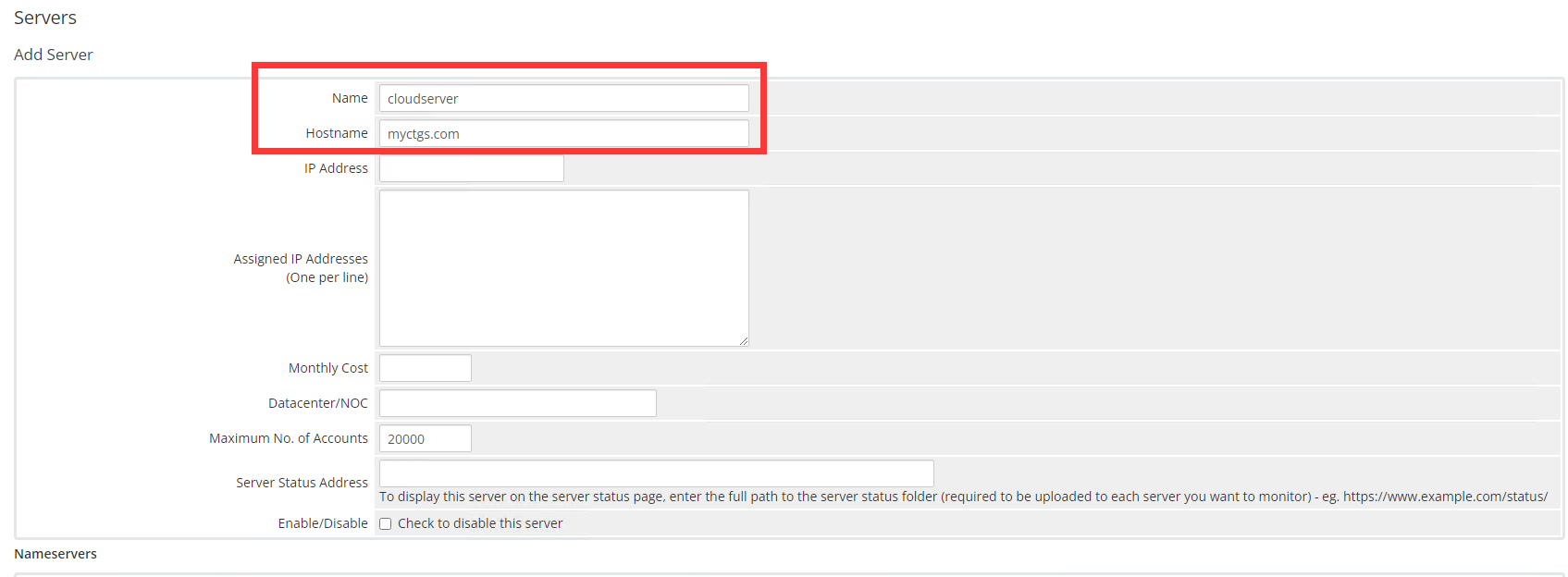
Step 7:
In the dealer regional settings, find the API URL, email address, and API key.
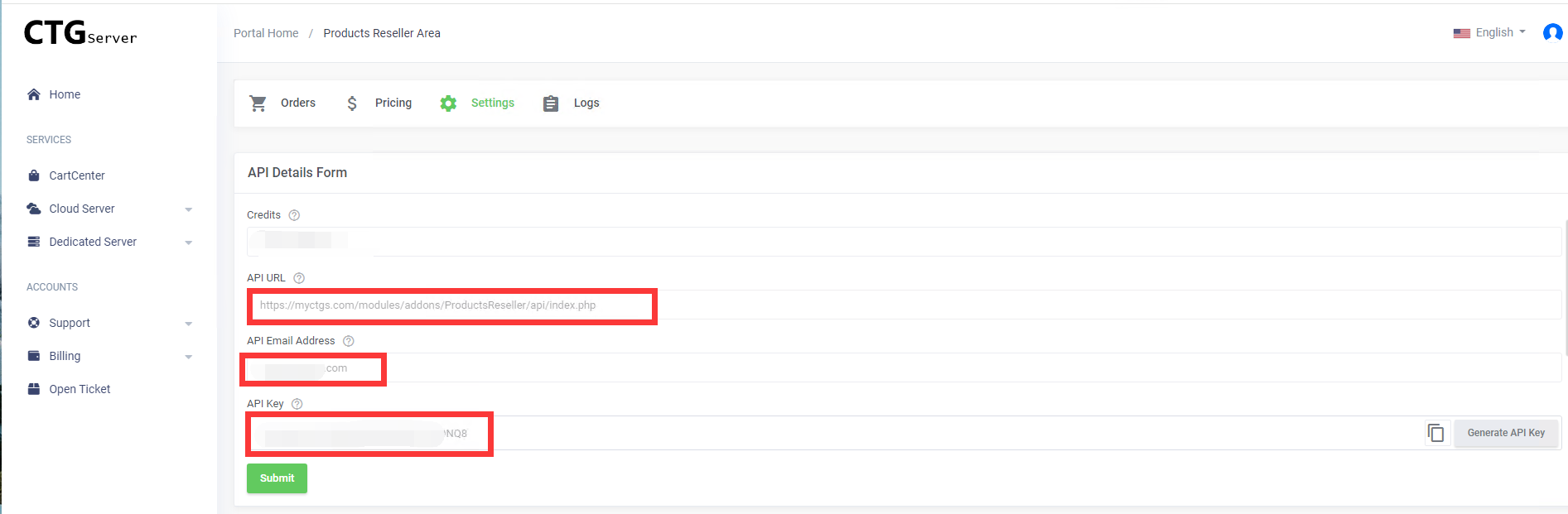
Step 8:
Username=Email Address
Password=API Key
Access Hash=API URL
Finally, click the Test button to test whether the connection is successful.
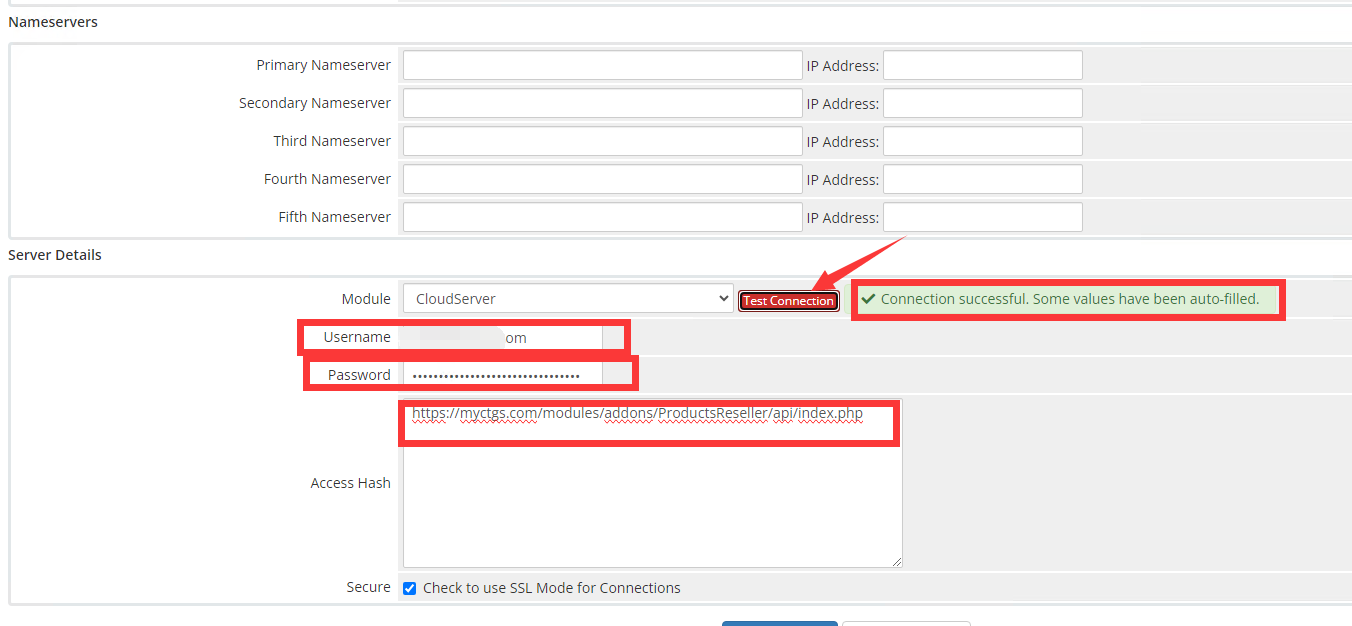
Step 9:
After saving, return to the Server interface and click to create a new group.
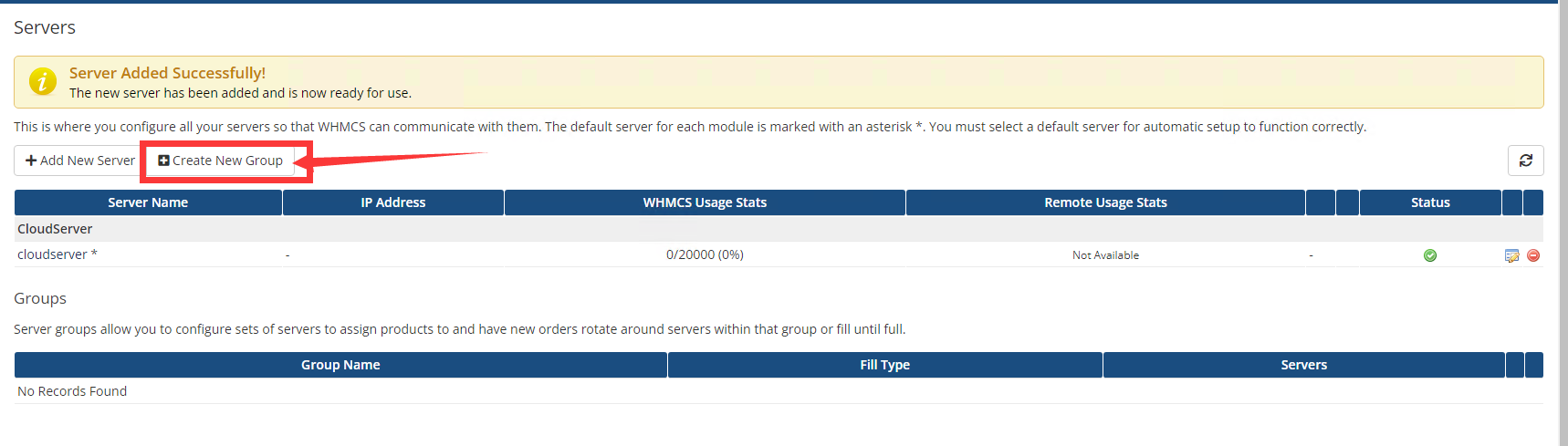
Step 10:
In the group settings, add the newly added server to the group and click save. At this point, the API server configuration is complete.
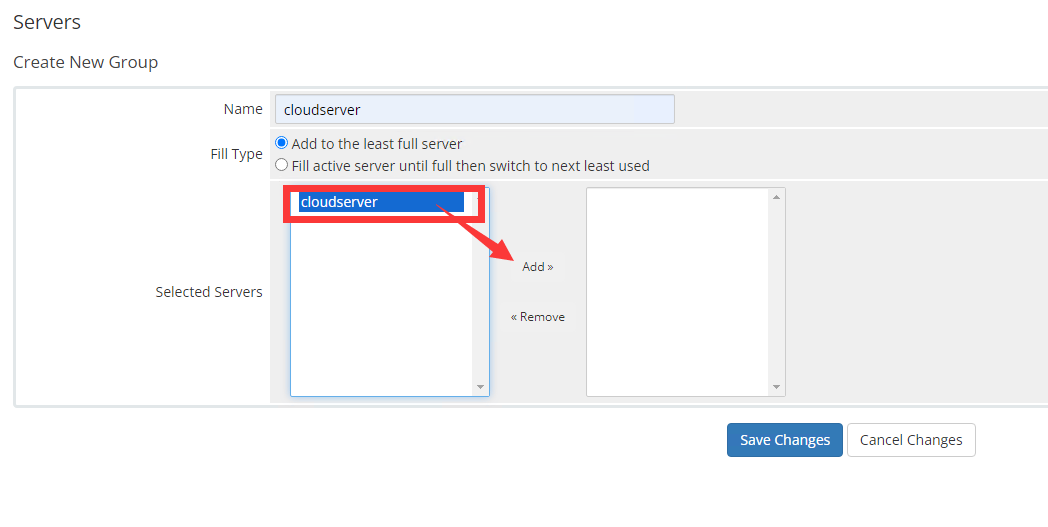
Product configuration:
Step 1:
Enter the Products management page and click to create a new group.
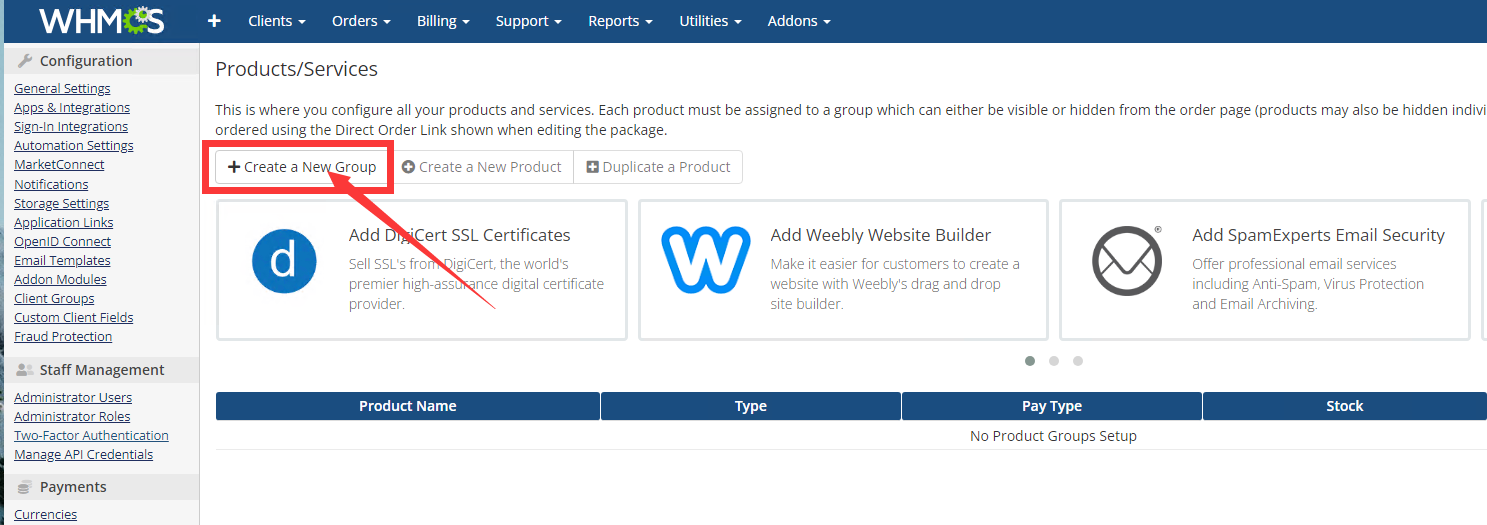
Step 2:
As shown in the figure, set according to your own needs and click save.
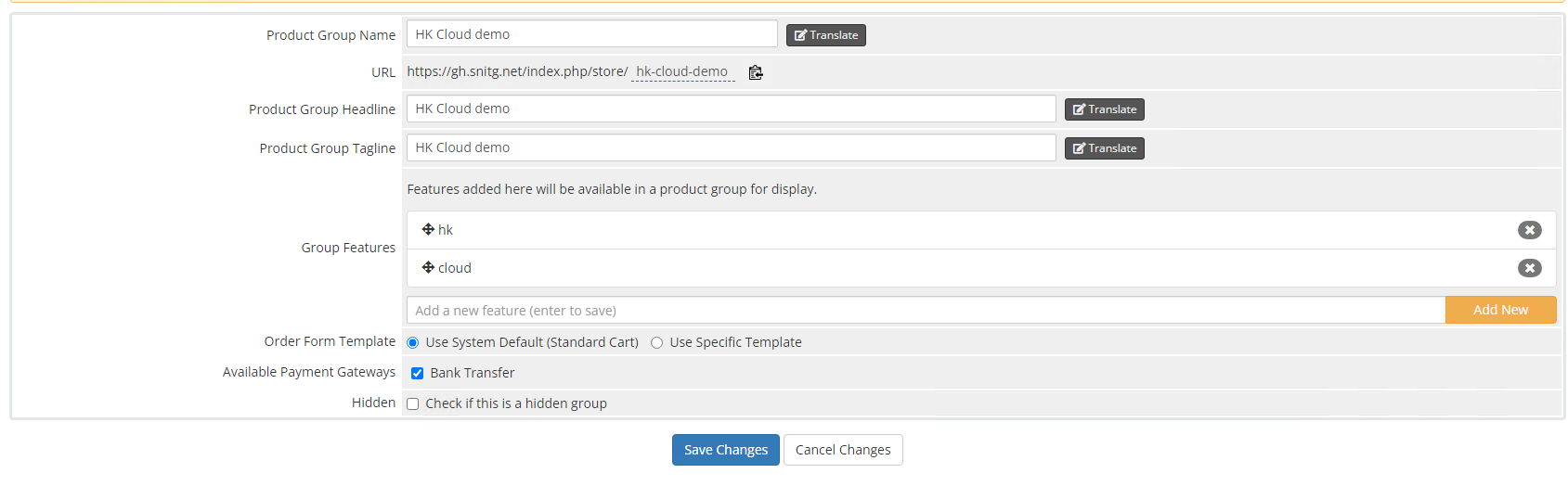
Step 3:
Return to the Products management page and click to create a new product.
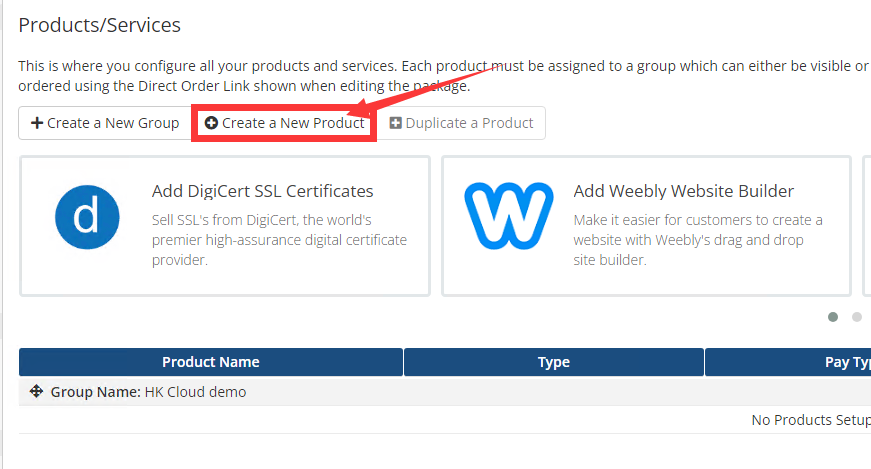
Step 4:
As shown in the figure, select Server/VPS for the type, Cloudserver for the module, and other settings according to your own needs. Click to continue.
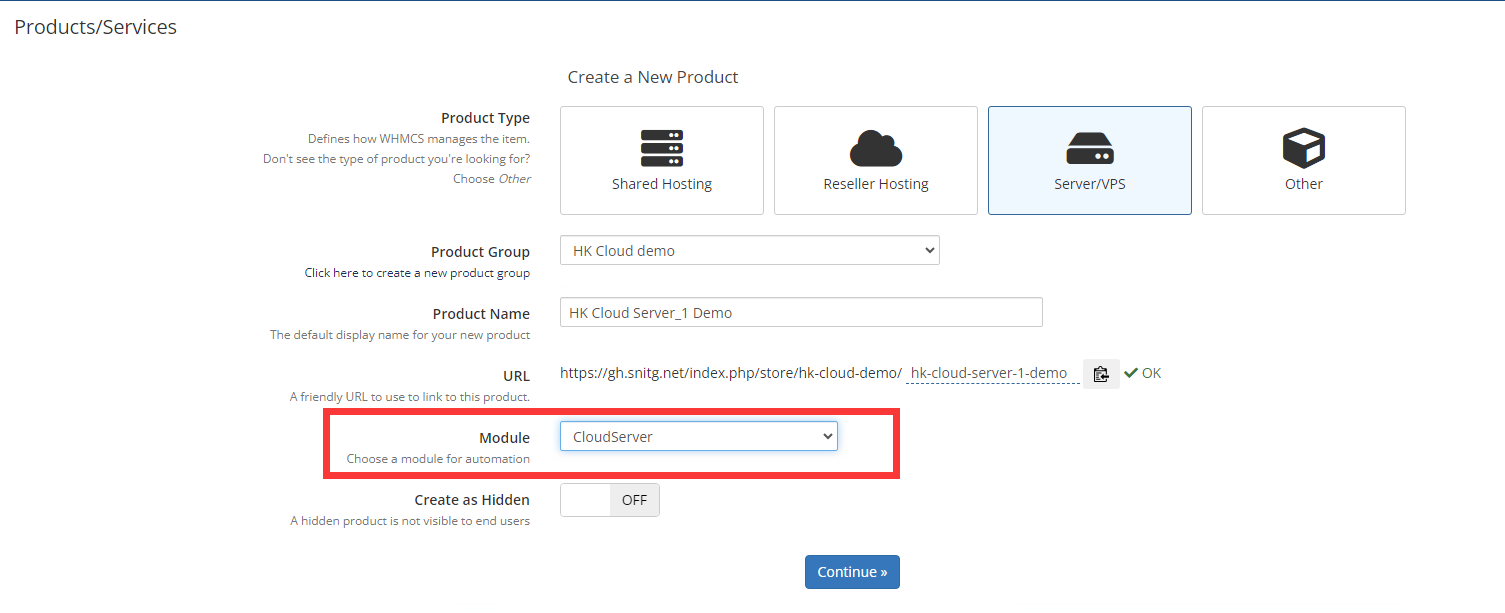
Step 5:
Go to the detailed product settings page, click on module settings, select cloudserver in the server group, select a product in the reseller product, and set other settings according to your own needs. Click keep.
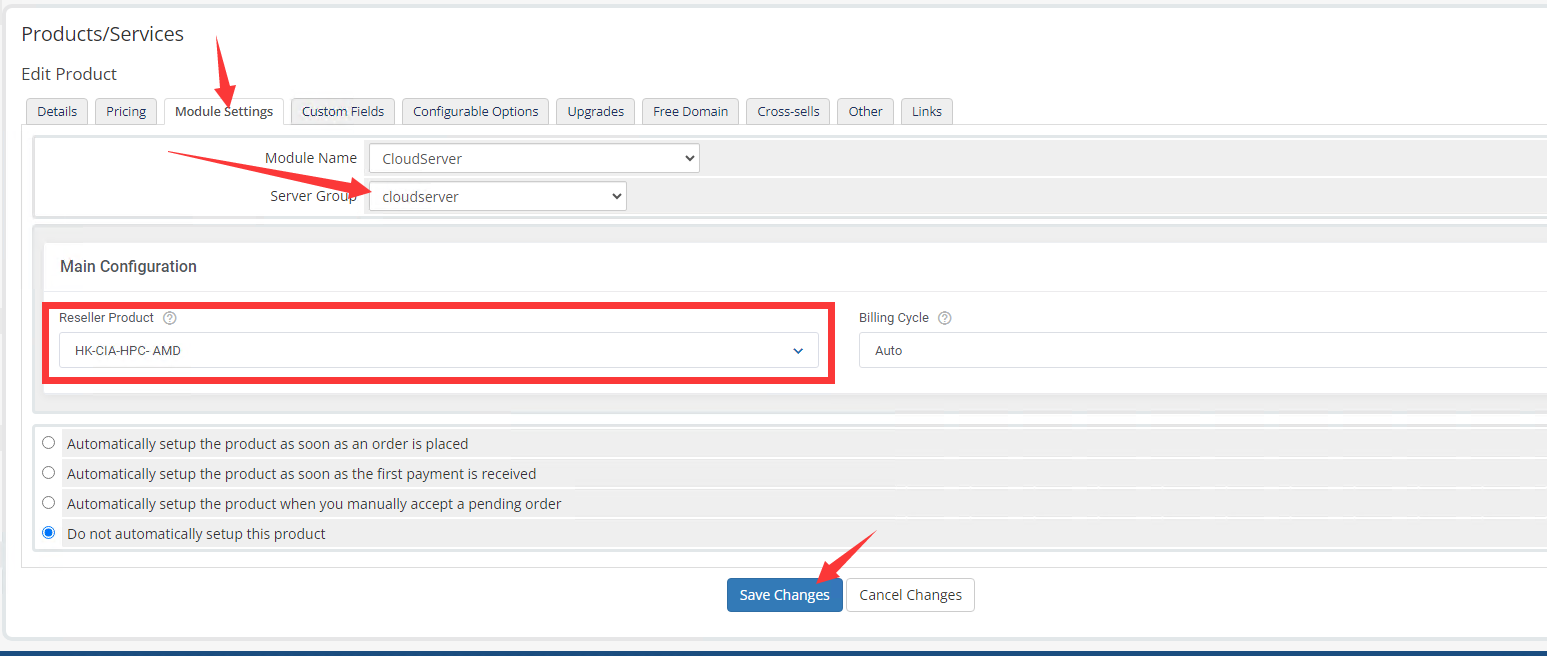
Step 6:
After the initial save, additional configurations will appear. Click to create additional configurations. It is recommended to change the activation option below to activate immediately after the first payment.
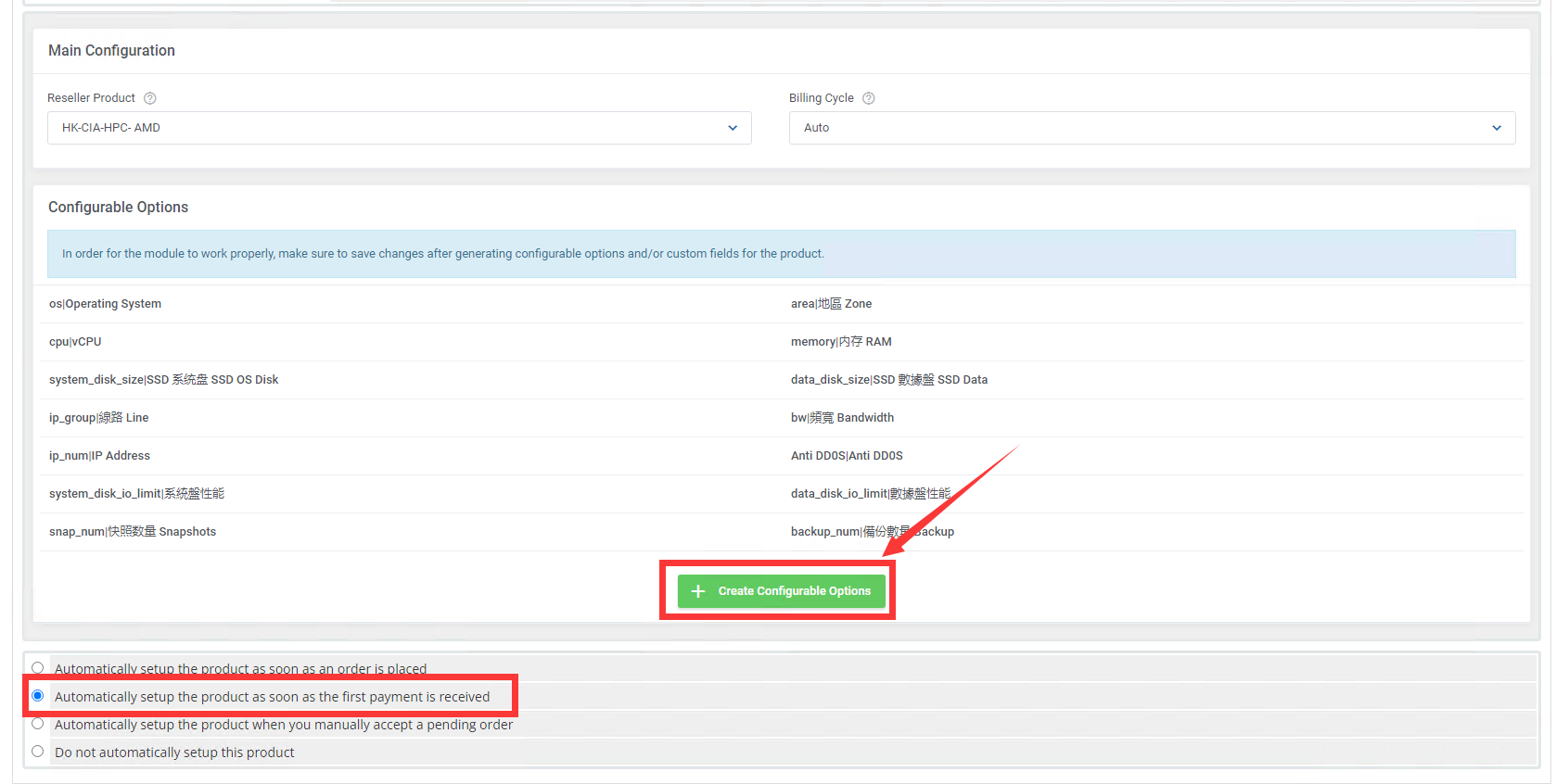
Step 7:
In the pop-up additional configuration box, simply click Create.
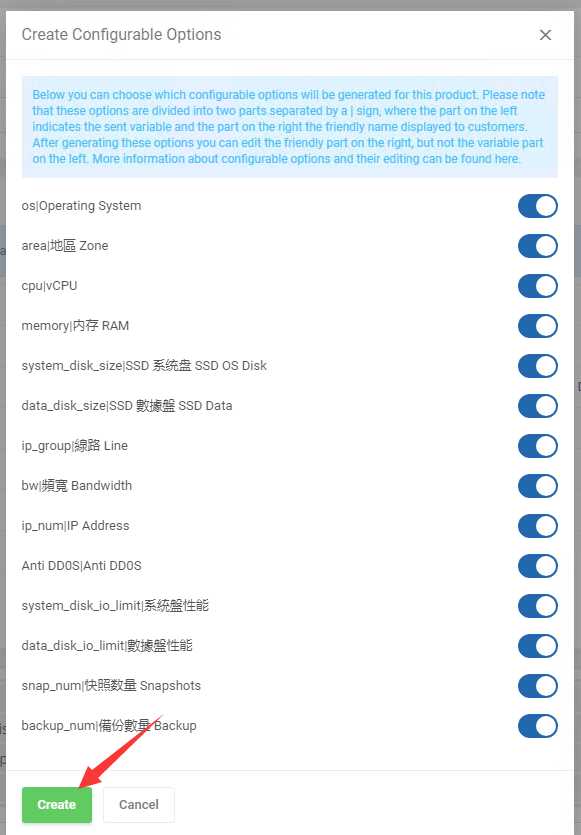
Step 8:
After saving, it will jump to the configurable options tab, make sure it exists and save it.
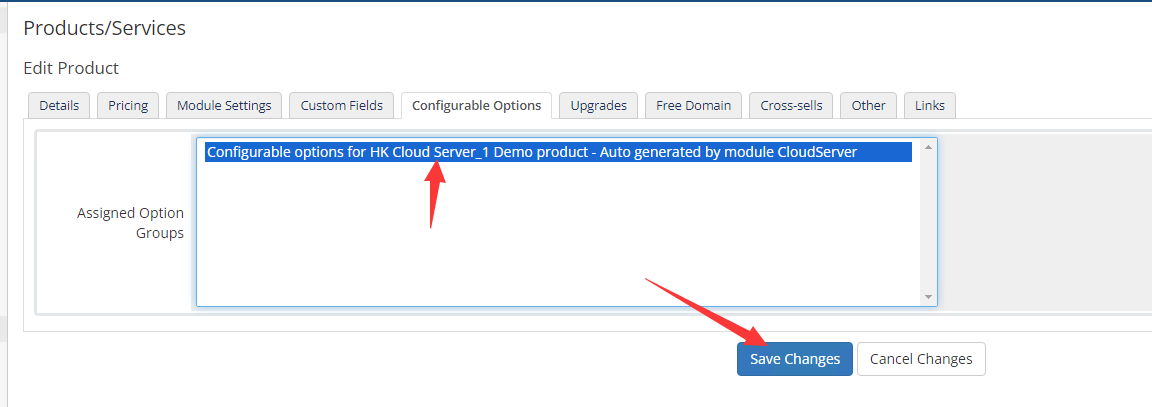
Step 9:
Set a price for the product based on your own situation.
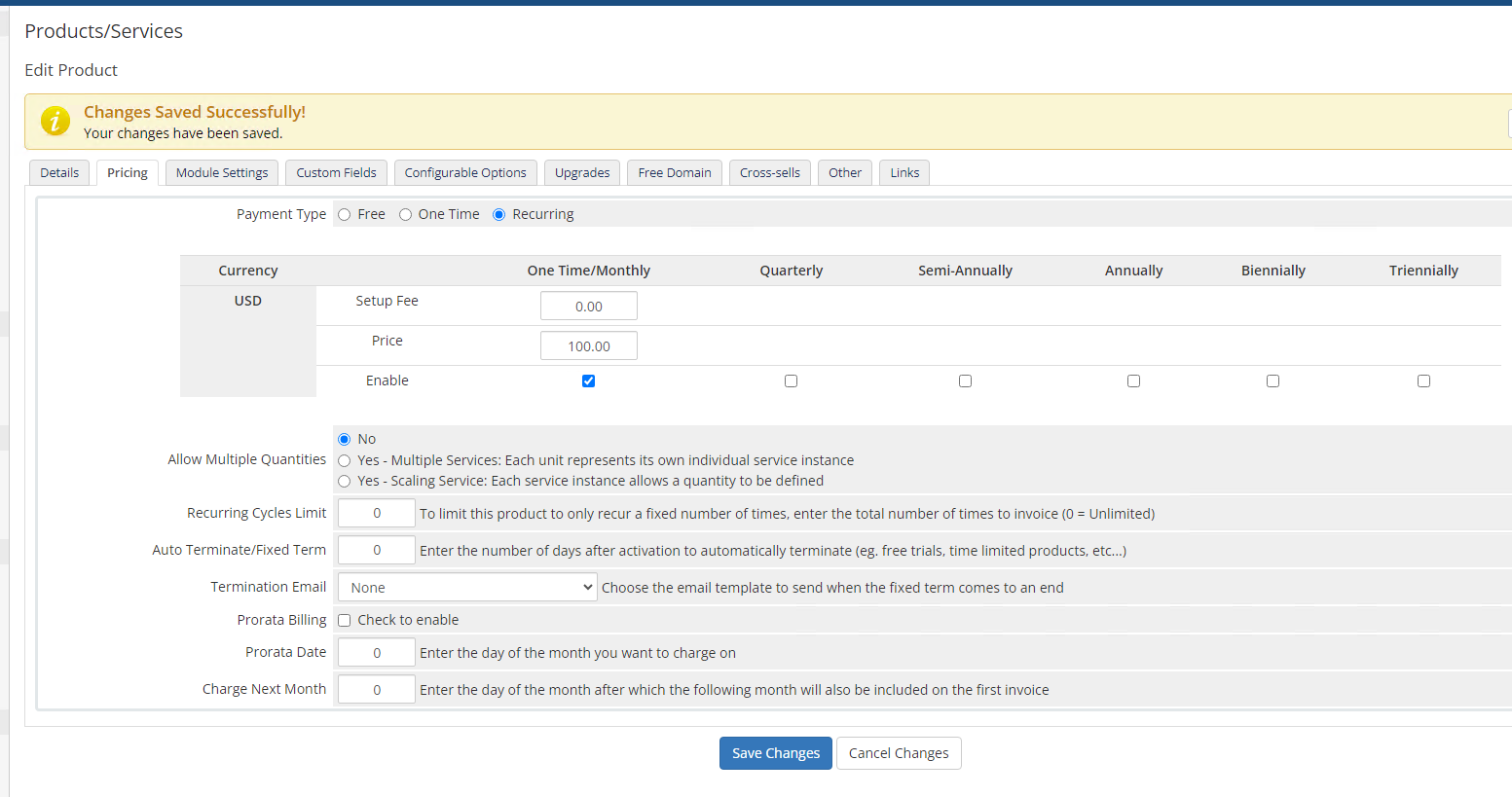
Step 10:
Client interface product display.
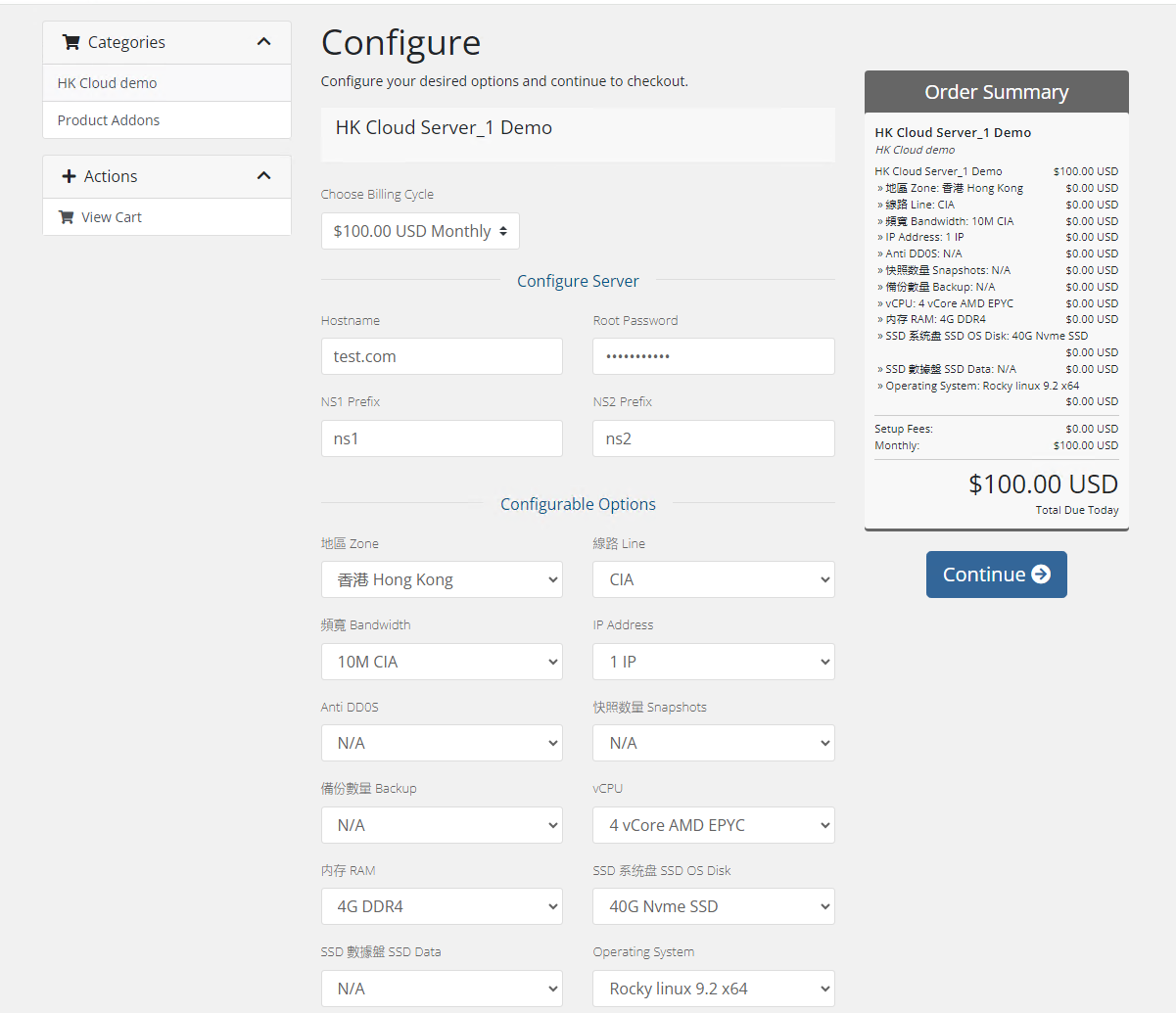
Step 11:
Display the client product management page.